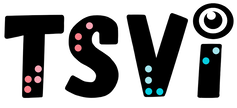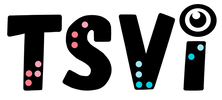- Home
-
VI Basics
-
Eligibility
- VI Referrals >
- Medical Vision Exam >
- Visual Diagnosis >
-
FVLMA
>
- FVLMA & Service Printables
- Conducting a FVLMA
- What is the FVLMA
- Environmental Observations
- Student Observations
- Interviews
- Assessment Kit Materials
- Oculomotor Skills
- Near Visual Acuities
- Print Comparisons
- Distance Acuity
- Test Visual Fields
- Vision Skills
- Learning Media Assessment
- Reading Rates
- Writing the FVE Report
- Other Evaluations >
-
Service
- ECC Annual Needs
- Service Plans >
- Goals & Objectives >
-
Adaptations
>
- Accommodations & Modifications
- School Campus Adaptations
- Playground Adaptations
- Movies & Assemblies
- Classroom Design Tips
- Adjust Lighting
- Label Classroom
- Board Work (Chalk, Interactive, White)
- Morning Meeting
- Lectures & Instruction
- Accessible Educational Materials
- Photocopying
- Font Legibility
- Increase Contrast
- Pictures and Worksheets
- Large Print
- Accommodations for VI
- Accessible Content for BLVI
- Collaboration >
-
Instruction
>
- Material Preparation
- Virtual Instruction
- Development of ECC Resources
- Teaching the ECC
- Teaching in Thematic Units
- Instructional Strategies
- iPads as Instructional Tools
- Standard Course of Study Strategies & Activities
- The Art of Teaching the ECC
- Activities to Teach the ECC
- Virtual & F2F Strategies
- Found of Teaching the ECC in the Age of Virtual Instruction
- Complete Set Bonus >
-
Themes
>
- Using Themes to Teach the ECC
- Back to School
- Birthday's and Aging
- Self & Identity
- Pets & Service Animals
- Family & Geneology
- Apples & Orchard
- Autumn & Home Maintenance
- Pumpkins & Farms
- Costumes & Candy
- Politics & Voting
- Grocery Stores
- Meal Preparation & Thankfulness
- Shopping & Clothing Care
- Christmas & Gift Giving
- Clocks, Time, New Year
- Resolutions & Healthy Habits
- Wintertime
- Cold & Flu Season
- Adapted Sports & Paralympics
- Valentines Love & Friendship
- Severe Weather Unit
- Stay Safe
- Home & Spring Cleaning
- Springtime & Easter
- Gardening
- Communication & Post Office
- Hygiene & Grooming Unit
- Transportation
- Jobs & Employment
- Graduation & Life Changes
- The Great Outdoors
- Vacations & Travel
-
ECC
-
Compensatory
>
-
VI Assistive Tech
>
- VI AT Printables
- Selecting the Right AT
- Overview of Assistive Technology
- Low/Medium Tech Devices for Tactual Learners
- Non-Optical Low Vision Devices
- Optical Devices for Near
- Optical Devices for Distance
- Making the iOS Device Accessible
- VoiceOver
- iOS Accessibility Resources
- Screen Magnifiers & Readers
- Magnifier Apps
- Keyboarding Instruction
- Word Processing and Shortcuts
- Navigate Computer without a Mouse
- Video Magnifiers
- Video Magnifier Instruction
- Braille Technology
- Notetaker Instruction
- Auditory Access Devices
- Accessing Audio Books
- Apps to Access Books
- Apps for VI
- VI AT Resources
- Social Skills >
- Self Determination
-
Sensory Efficiency
>
-
Independent Living
>
- Responsibility & Independence
- General Home Safety
- Bathroom Adaptations
- Hygiene & Grooming
- Medication Adaptations
- Dramatic Play
- Dressing & Clothing Identification
- Clothing Management
- Housekeeping Maintenance
- Eating Adaptations
- Mealtime Independence
- Kitchen Adaptations
- Food Preparation
- Recipe Activities
- Money
- Orientation & Mobility >
- Recreation & Leisure >
- Career & Vocational >
-
Compensatory
>
- VI Store
- Jobs
Notetaker InstructionBy: Carmen Willings
teachingvisuallyimpaired.com Electronic braille note-taking devices are small and portable devices that may be used by a student to take notes in class using either braille (featuring six large keys that correspond to the 6 dots in the braille cell), standard (QWERTY) keyboard, or both. Although each device offers different features, many can be used by braille learners to read books, write class assignments, find directions, record lectures, and listen to podcasts. Information can be readily transcribed in order to provide the student with a means to communicate with peers, teachers and others who do not read braille. The note-taking devices generally are the size of a book and are easily carried and used by the student. The Braille Note and the Pac Mate are probably the two most common portable notetakers used by students. APH currently offers the Braille Plus 18 (the Refreshabraille 18 was discontinued December 2014) through quota funds. Obtaining devices through quota funds can make these an affordable option, however, quota funds may not be available due to spending freezes so these are not always options for students.
Common Features:
Note-Taking InstructionThere are a variety of electronic note-taking devices available to students with visual impairments. With advances in technology, there are multiple ways students can take notes. Some students may elect to use their iPhone or iPad to take notes of lessons. The notes can be placed in Dropbox for later retrieval. If using a braille note-taking device, it is important to teach parts and functions as well as how to access the options menu of an Electronic Note-Taking Device. Once the student has learned how to use the device, it is important to continue to monitor the student to note the student’s skills and provide any troubleshooting support.
The student will need instruction in the following skills:
|
VI Assistive TechnologyBasic Use
Problem solve
Braille Notetaker
iOS/Tablet
Audio
Video Magnifier
Basic Computer Use
Access
Windows Keystrokes
Word Processing
Productivity
Online
|
|
Teaching Students with Visual Impairments LLC
All Rights Reserved |
- Home
-
VI Basics
-
Eligibility
- VI Referrals >
- Medical Vision Exam >
- Visual Diagnosis >
-
FVLMA
>
- FVLMA & Service Printables
- Conducting a FVLMA
- What is the FVLMA
- Environmental Observations
- Student Observations
- Interviews
- Assessment Kit Materials
- Oculomotor Skills
- Near Visual Acuities
- Print Comparisons
- Distance Acuity
- Test Visual Fields
- Vision Skills
- Learning Media Assessment
- Reading Rates
- Writing the FVE Report
- Other Evaluations >
-
Service
- ECC Annual Needs
- Service Plans >
- Goals & Objectives >
-
Adaptations
>
- Accommodations & Modifications
- School Campus Adaptations
- Playground Adaptations
- Movies & Assemblies
- Classroom Design Tips
- Adjust Lighting
- Label Classroom
- Board Work (Chalk, Interactive, White)
- Morning Meeting
- Lectures & Instruction
- Accessible Educational Materials
- Photocopying
- Font Legibility
- Increase Contrast
- Pictures and Worksheets
- Large Print
- Accommodations for VI
- Accessible Content for BLVI
- Collaboration >
-
Instruction
>
- Material Preparation
- Virtual Instruction
- Development of ECC Resources
- Teaching the ECC
- Teaching in Thematic Units
- Instructional Strategies
- iPads as Instructional Tools
- Standard Course of Study Strategies & Activities
- The Art of Teaching the ECC
- Activities to Teach the ECC
- Virtual & F2F Strategies
- Found of Teaching the ECC in the Age of Virtual Instruction
- Complete Set Bonus >
-
Themes
>
- Using Themes to Teach the ECC
- Back to School
- Birthday's and Aging
- Self & Identity
- Pets & Service Animals
- Family & Geneology
- Apples & Orchard
- Autumn & Home Maintenance
- Pumpkins & Farms
- Costumes & Candy
- Politics & Voting
- Grocery Stores
- Meal Preparation & Thankfulness
- Shopping & Clothing Care
- Christmas & Gift Giving
- Clocks, Time, New Year
- Resolutions & Healthy Habits
- Wintertime
- Cold & Flu Season
- Adapted Sports & Paralympics
- Valentines Love & Friendship
- Severe Weather Unit
- Stay Safe
- Home & Spring Cleaning
- Springtime & Easter
- Gardening
- Communication & Post Office
- Hygiene & Grooming Unit
- Transportation
- Jobs & Employment
- Graduation & Life Changes
- The Great Outdoors
- Vacations & Travel
-
ECC
-
Compensatory
>
-
VI Assistive Tech
>
- VI AT Printables
- Selecting the Right AT
- Overview of Assistive Technology
- Low/Medium Tech Devices for Tactual Learners
- Non-Optical Low Vision Devices
- Optical Devices for Near
- Optical Devices for Distance
- Making the iOS Device Accessible
- VoiceOver
- iOS Accessibility Resources
- Screen Magnifiers & Readers
- Magnifier Apps
- Keyboarding Instruction
- Word Processing and Shortcuts
- Navigate Computer without a Mouse
- Video Magnifiers
- Video Magnifier Instruction
- Braille Technology
- Notetaker Instruction
- Auditory Access Devices
- Accessing Audio Books
- Apps to Access Books
- Apps for VI
- VI AT Resources
- Social Skills >
- Self Determination
-
Sensory Efficiency
>
-
Independent Living
>
- Responsibility & Independence
- General Home Safety
- Bathroom Adaptations
- Hygiene & Grooming
- Medication Adaptations
- Dramatic Play
- Dressing & Clothing Identification
- Clothing Management
- Housekeeping Maintenance
- Eating Adaptations
- Mealtime Independence
- Kitchen Adaptations
- Food Preparation
- Recipe Activities
- Money
- Orientation & Mobility >
- Recreation & Leisure >
- Career & Vocational >
-
Compensatory
>
- VI Store
- Jobs