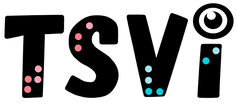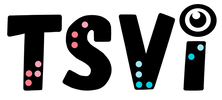- Home
-
Learn
- History of VI >
- Legislation & Laws >
- Vision Professionals >
-
VI Program Resources
>
- Program Printables
- Itinerant Teaching Tips
- Year at a Glance
- VI Program Handbook
- Caseload Analysis
- Organization & Time Management
- Professional Development
- Teacher Standards
- Professional Ethics
- Awards & Recognition
- APH Scholar Program
- Professional Organizations
- Certification Organizations
- Dealing with Challenges
- Professional Publications >
- Relatable Books for All Ages >
- Family Resources >
- Plan
- Basics
-
Teach
- Teaching Strategies >
-
Compensatory Skills Instruction
>
-
Social Skills
>
-
Self Determination
>
- Body Image & Acceptance
- Making Personal Goals
- My Vision Presentation
- My Self-Description
- Create a Personal Data Sheet
- Disclosure Decision
- Disability Statement
- Requesting Help
- Fighting Fears
- My Circle of Support
- Personal Responsibility
- Advocate for Safe Enviroments
- Having Picture Taken
- Coping with Change
- Aging Eyes
- Physical Characteristics
- Political Activism
- Laws Regarding Persons with Disabilities
-
Sensory Efficiency
>
-
Independent Living
>
- Orientation & Mobility Instruction >
- Recreation & Leisure >
-
Career & Vocation
>
-
Grow
- Complete Set Bonus >
-
Recorded Presentations
>
- Webinar: Tips for Being a "Physically Fit" TVI
- Webinar: The Art of Teaching the ECC
- Webinar: Virtual & F2F Strategies
- Webinar: Foundations of Teaching the ECC in the Age of Virtual Instruction
- Webinar: Itinerant Teaching Strategies
- Webinar: Using Themes to Teach the ECC
- Webinar: Conducting a FVLMA
- Webinar: Selecting the Right AT
- Webinar: Developing SMARTER Goals
- Webinar: Determining Service Intensity Using the VISSIT
- Webinar: Activities to Teach the ECC
- Webinar: Accessible Content for BLVI
- Webinar: Accommodations for VI
- Webinar: MIMO Strategies & Activities
- Webinar: SIDPID Strategies & Activities
- Webinar: Standard Course of Study Strategies & Activities
- Webinar: Job Tasks for Job, Career & Life
- Shop
- Jobs
Auditory Access DeviceBy: Carmen Willings
teachingvisuallyimpaired.com Auditory devices are another means for a student who is blind or visually impaired to access print and information. These devices can help a student access information easily, but be aware that listening to books on tape is not the same as literacy. Keep in mind that auditory skills should be used in conjunction with print or braille instruction as listening is not a form of literacy. Every student deserves the opportunity to be as literate as they are capable and it should not be limited to the access of personnel who are able to properly instruct the student. Auditory devices should be used in tandem with print or braille as it is essential for a student be as literate as their cognitive skills allow.
For younger students, or those with cognitive delays, they must be taught to move to sound sources to get what they want (ex. walk to the water fountain to get water, walk to the running water to wash their hands, or go to the lunch table when they enter the cafeteria). Encourage the student to turn their head, turn their body, and point to isolated sounds. Talk about the positions of sounds: in front, behind, beside, left, right, above. Accessible Auditory Access MaterialsThe Library of congress National Library Service for the Blind and Physically Handicapped (talking Book program), Recording for the blind, and other organizations provide free library services to visually handicapped persons. They offer a wide variety of texts and leisure-reading materials for download, on disk, or cassettes.
Some machines, specifically designed for use with audio books, include variable speed components because the speeds at which special disks and cassettes are played differ from the speeds of commercially manufactured recordings. The National Library Service lends special Talking book and cassette-playback/record machines to eligible persons for this reason. More portable playback/record cassette equipment can be purchased from the American Printing House for the blind and various other companies, such as Humanware, throughout the United States. In recent years, downloads or pdf's are the most common means of accessing electronic text. Registering your student for a Bookshare.org or a Reading Ally account is an excellent way to access recorded books. A recording device allows a student to record an instructional lesson for studying, write assignments and for notetaking purposes. Some of the same devices that students use to listen to recorded texts such as tape recorders, CD players, MP3 players, iPads and iPhones. It is important to gain permission from the school prior to implementing this as many schools have strict policies against recording classroom instruction.
An electronic dictionary with speech may be used by a student who cannot access a print dictionary. This dictionary, which may also include a thesaurus, is hand-held and battery operated. It uses a standard (QWERTY) keyboard on which the words are entered. Information is produced in both a spoken and large print format.
Speech recognition software turns your talk into text and can make virtually any computer task easier and faster. It lets you interact with your PC and control your digital world with your voice. Create documents, spreadsheets, presentations, send email, and search the Web just by talking.
Beeper balls, balls with bells, goal locators with sound, and other adapted gym equipment can make gym time more accessible to students with visual impairments.
This beeper box, emits a series of beeps and can be used to create your own beeper balls (or attach to any other object)! You can go hide the beeper somewhere, and have the student locate it - much like a game of Hide and Seek. And when kids get older and you're teaching them mobility skills, this beeper is very useful for audibly marking landmarks, street corners, etc.
Screen Reading Software. With this hardware and software, students who are blind are able to access print material on a computer screen. Students can use the internet, word processing programs, calculators and access other printed material without having to see the screen. The best option for students who are blind who will be required to take computer tests or complete other projects on the computer, is for the school to purchase a screen reading software program. Screen reading software, like JAWS, reads the information on the computer screen.
Talking or large print calculators are essential for students with visual impairments, particularly those in academic classes. Talking hand-held calculators are available from several manufacturers. They perform the function of speaking each entry and result and are capable of performing all the computations of a non-adapted electronic calculator. Earphones are available for many models.
Talking watches are important for students who are blind or visually impaired who are learning time management skills.
|
VI Assistive TechnologyBasic Use
Problem solve
Braille Notetaker
iOS/Tablet
Audio
Video Magnifier
Basic Computer Use
Access
Windows Keystrokes
Word Processing
Productivity
Online
|
|
Teaching Students with Visual Impairments LLC
All Rights Reserved |
- Home
-
Learn
- History of VI >
- Legislation & Laws >
- Vision Professionals >
-
VI Program Resources
>
- Program Printables
- Itinerant Teaching Tips
- Year at a Glance
- VI Program Handbook
- Caseload Analysis
- Organization & Time Management
- Professional Development
- Teacher Standards
- Professional Ethics
- Awards & Recognition
- APH Scholar Program
- Professional Organizations
- Certification Organizations
- Dealing with Challenges
- Professional Publications >
- Relatable Books for All Ages >
- Family Resources >
- Plan
- Basics
-
Teach
- Teaching Strategies >
-
Compensatory Skills Instruction
>
-
Social Skills
>
-
Self Determination
>
- Body Image & Acceptance
- Making Personal Goals
- My Vision Presentation
- My Self-Description
- Create a Personal Data Sheet
- Disclosure Decision
- Disability Statement
- Requesting Help
- Fighting Fears
- My Circle of Support
- Personal Responsibility
- Advocate for Safe Enviroments
- Having Picture Taken
- Coping with Change
- Aging Eyes
- Physical Characteristics
- Political Activism
- Laws Regarding Persons with Disabilities
-
Sensory Efficiency
>
-
Independent Living
>
- Orientation & Mobility Instruction >
- Recreation & Leisure >
-
Career & Vocation
>
-
Grow
- Complete Set Bonus >
-
Recorded Presentations
>
- Webinar: Tips for Being a "Physically Fit" TVI
- Webinar: The Art of Teaching the ECC
- Webinar: Virtual & F2F Strategies
- Webinar: Foundations of Teaching the ECC in the Age of Virtual Instruction
- Webinar: Itinerant Teaching Strategies
- Webinar: Using Themes to Teach the ECC
- Webinar: Conducting a FVLMA
- Webinar: Selecting the Right AT
- Webinar: Developing SMARTER Goals
- Webinar: Determining Service Intensity Using the VISSIT
- Webinar: Activities to Teach the ECC
- Webinar: Accessible Content for BLVI
- Webinar: Accommodations for VI
- Webinar: MIMO Strategies & Activities
- Webinar: SIDPID Strategies & Activities
- Webinar: Standard Course of Study Strategies & Activities
- Webinar: Job Tasks for Job, Career & Life
- Shop
- Jobs