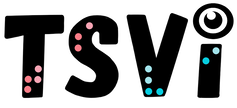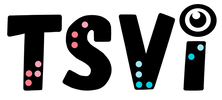- Home
-
Learn
- History of VI >
- Legislation & Laws >
- Vision Professionals >
-
VI Program Resources
>
- Program Printables
- Itinerant Teaching Tips
- Year at a Glance
- VI Program Handbook
- Caseload Analysis
- Organization & Time Management
- Professional Development
- Teacher Standards
- Professional Ethics
- Awards & Recognition
- APH Scholar Program
- Professional Organizations
- Certification Organizations
- Dealing with Challenges
- Professional Publications >
- Relatable Books for All Ages >
- Family Resources >
- Plan
- Basics
-
Teach
- Teaching Strategies >
-
Compensatory Skills Instruction
>
-
Social Skills
>
-
Self Determination
>
- Body Image & Acceptance
- Making Personal Goals
- My Vision Presentation
- My Self-Description
- Create a Personal Data Sheet
- Disclosure Decision
- Disability Statement
- Requesting Help
- Fighting Fears
- My Circle of Support
- Personal Responsibility
- Advocate for Safe Enviroments
- Having Picture Taken
- Coping with Change
- Aging Eyes
- Physical Characteristics
- Political Activism
- Laws Regarding Persons with Disabilities
-
Sensory Efficiency
>
-
Independent Living
>
- Orientation & Mobility Instruction >
- Recreation & Leisure >
-
Career & Vocation
>
-
Grow
- Complete Set Bonus >
-
Recorded Presentations
>
- Webinar: Tips for Being a "Physically Fit" TVI
- Webinar: The Art of Teaching the ECC
- Webinar: Virtual & F2F Strategies
- Webinar: Foundations of Teaching the ECC in the Age of Virtual Instruction
- Webinar: Itinerant Teaching Strategies
- Webinar: Using Themes to Teach the ECC
- Webinar: Conducting a FVLMA
- Webinar: Selecting the Right AT
- Webinar: Developing SMARTER Goals
- Webinar: Determining Service Intensity Using the VISSIT
- Webinar: Activities to Teach the ECC
- Webinar: Accessible Content for BLVI
- Webinar: Accommodations for VI
- Webinar: MIMO Strategies & Activities
- Webinar: SIDPID Strategies & Activities
- Webinar: Standard Course of Study Strategies & Activities
- Webinar: Job Tasks for Job, Career & Life
- Shop
- Jobs
Board Work (Chalk, White, Interactive)By: Carmen Willings
teachingvisuallyimpaired.com Chalkboards, Whiteboards and Interactive boards are used daily in classrooms for instruction. These boards can present problems for students who are blind or visually impaired but there are strategies to use to make them more accessible. Say Everything As It Is WrittenSaying everything as it is written on the board will be helpful to all students, but is particularly helpful and important for the student who is blind or visually impaired.
Copy of NotesTaking notes can be difficult for students who are blind or visually impaired. Many students will need to be provided with a copy of teacher notes prior to instruction. These notes can be emailed to the student to allow them to access them on their iPad or iPhone or provide the student with a printed copy of the notes.
If a student needs materials in braille, be sure to provide the TVI with the notes well in advance to ensure there is time to prepare the materials in braille. This is particularly helpful in math classes when a student would need to follow the step-by-step instruction. Don't assume that all students will benefit from this accommodation. Some students learn best through active involvement and will decline notes or may want a fill-in-the-blank format.
Proximity to the BoardIf the board is located at the front of the class, the student may need to be positioned near the front of the class. Some students, however, will need to sit further back or to the side if they have a restricted visual field. In many classes, the instruction area may change from the front to the side, to the back of the room. There needs to be flexibility in where the student is allowed to sit. Allowing a student to move throughout the room will typically be necessary.
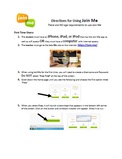
Screen Sharing
Using screen sharing apps like Join.Me is another great way for students to access information on an interactive white board (e.g. Promethean Board, SMART board). The student can either use a computer with internet access or use a device such as an iPhone, iPad, or iPod with internet access and the Join.Me app. The teacher simply goes to the Join.Me website, initiates the meeting and provides the student with the numeric code. The student goes to the Join.Me site OR opens the Join.Me app and requests to join a meeting. The student enters the code and has immediate access to everything presented on the screen! Feel free to preview, download, and print these directions for using Join.Me. Encourage Use of Prescribed Low Vision DevicesIf the student has been prescribed a monocular, binocular, or electronic magnification device that can view information at a distance, for distance viewing, encourage the student to use their device
The Teacher of Students with Visual Impairments (TVI) can help determine the best position for optimal viewing. Keep in mind that these devices allow the student to view a small area at a time. Monocualars and binoculars are great for spotting information, but should not be used for note taking as it is difficult to locate the targeted area, look down to notes, and find the location again, especially repeatedly.
Create Accessible Power Points1. Use a pre-set slide layout to ensure that the slideshow is maximally accessible.
2. As with handout materials, choose a simple font such as Arial or Verdana 3. Resist the urge to use smaller font sizes. Ideal font size of 24 point. 4. Use the recommendations in font legibility including high contrast. 5. Avoid using animations and transitions. 6. Use alternative text for images, charts, graphs, and tables to ensure students who use a screen reader can access information. 7. Use slide titles for easy navigation of the slideshow. 8. Use descriptive text for any hyperlinks used in the presentation to ensure that the link's purpose is understood. 9. Save PowerPoints in the 97-2004 mode. |
History of vi
Visual Impairments
Vi organizations & Agencies
VI book resources
VI Professionals
Professionalism
Instructional Planning
Professional Publications
Educational Programming
Individual Learning Differences
referrals
Medical vision exams
fvlma
additional evaluations
service planning
writing goals
compensatory skills
Guiding Principles Functional Skills Community Based Experiences Concepts to Teach Access to Instruction Organization & Study Skills Time Management Virtual Instruction Movies & Assemblies Lectures & Instruction Board Work (Chalk, White, etc.) Daily Schedule Morning Meeting Weather Check Dramatic Play Blocks Numbers & Counting Cranmer Abacus Instruction Algebra Geometry & Spatial Sense Measurement & Data Early Literacy Experiences Create Tactual Books Reading Instruction Reading Efficiency Science Adaptations Social Studies Adaptations Communication Modes Accessible Educational Materials Individual Schedules & Communication Cards Adjust Lighting Large Print Optical Devices for Near Optical Devices for Distance Optical Device Use Photocopying Font Legibility Increase Contrast Pictures & Worksheets Keyboarding Instruction Word Processing and Shortcuts Navigate Computer w/o a Mouse Braille Code Braille Instruction Braille Instruction Materials Writing Braille Summer Reading (braille) Signature & Handwriting Nemeth Braille Code Tactile Graphics Guidelines Creating Tactile Graphics Tactile Graphics Instruction Teacher Made Materials Labeling System assistive technology
Overview of Assistive Technology VI AT Resources Non-Optical Low Vision Devices Video Magnifiers Video Magnifier Instruction Screen Enlargement & Readers Low/Med. Tech Tactual Devices Notetaker Instruction Braillewriter Repair Tactile Graphics Technology Braille Technology Auditory Access Devices Accessing Audio Books iPads as Instructional Tools Making iOS Device Accessible iOS Accessibility Resources VoiceOver Apps for VI Note Taking apps Apps for Accessing Books Identification Apps Navigation & Location Apps Braille Apps Magnifier Apps Sound Making Apps Cause & Effect Apps Vision Skills Apps Apps for Early Learning Read to Me Story Apps Apps for Communication Android Apps for VI sensory efficiency
Sensory Input Encourage Use of Vision Sensory Area & Rooms Lightbox Use Sensory Activities for Students with Multiple Disabilities Sensory Tables Visual Efficiency Skills Visual Attend and Scan Activities Visual Tracking Activities Visual Discrimination Activities Visual Motor Activities Tactual Readiness Developing Skillful Hands Auditory Readiness Listening Skill Instruction independent living
orientation & Mobility
career education
recreation & Leisure
self determination
|
|
Teaching Students with Visual Impairments LLC
All Rights Reserved |
- Home
-
Learn
- History of VI >
- Legislation & Laws >
- Vision Professionals >
-
VI Program Resources
>
- Program Printables
- Itinerant Teaching Tips
- Year at a Glance
- VI Program Handbook
- Caseload Analysis
- Organization & Time Management
- Professional Development
- Teacher Standards
- Professional Ethics
- Awards & Recognition
- APH Scholar Program
- Professional Organizations
- Certification Organizations
- Dealing with Challenges
- Professional Publications >
- Relatable Books for All Ages >
- Family Resources >
- Plan
- Basics
-
Teach
- Teaching Strategies >
-
Compensatory Skills Instruction
>
-
Social Skills
>
-
Self Determination
>
- Body Image & Acceptance
- Making Personal Goals
- My Vision Presentation
- My Self-Description
- Create a Personal Data Sheet
- Disclosure Decision
- Disability Statement
- Requesting Help
- Fighting Fears
- My Circle of Support
- Personal Responsibility
- Advocate for Safe Enviroments
- Having Picture Taken
- Coping with Change
- Aging Eyes
- Physical Characteristics
- Political Activism
- Laws Regarding Persons with Disabilities
-
Sensory Efficiency
>
-
Independent Living
>
- Orientation & Mobility Instruction >
- Recreation & Leisure >
-
Career & Vocation
>
-
Grow
- Complete Set Bonus >
-
Recorded Presentations
>
- Webinar: Tips for Being a "Physically Fit" TVI
- Webinar: The Art of Teaching the ECC
- Webinar: Virtual & F2F Strategies
- Webinar: Foundations of Teaching the ECC in the Age of Virtual Instruction
- Webinar: Itinerant Teaching Strategies
- Webinar: Using Themes to Teach the ECC
- Webinar: Conducting a FVLMA
- Webinar: Selecting the Right AT
- Webinar: Developing SMARTER Goals
- Webinar: Determining Service Intensity Using the VISSIT
- Webinar: Activities to Teach the ECC
- Webinar: Accessible Content for BLVI
- Webinar: Accommodations for VI
- Webinar: MIMO Strategies & Activities
- Webinar: SIDPID Strategies & Activities
- Webinar: Standard Course of Study Strategies & Activities
- Webinar: Job Tasks for Job, Career & Life
- Shop
- Jobs