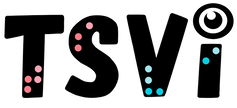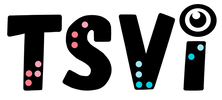- Home
-
Learn
- History of VI >
- Legislation & Laws >
- Vision Professionals >
-
VI Program Resources
>
- Program Printables
- Itinerant Teaching Tips
- Year at a Glance
- VI Program Handbook
- Caseload Analysis
- Organization & Time Management
- Professional Development
- Teacher Standards
- Professional Ethics
- Awards & Recognition
- APH Scholar Program
- Professional Organizations
- Certification Organizations
- Dealing with Challenges
- Professional Publications >
- Relatable Books for All Ages >
- Family Resources >
- Plan
- Basics
-
Teach
- Teaching Strategies >
-
Compensatory Skills Instruction
>
-
Social Skills
>
-
Self Determination
>
- Body Image & Acceptance
- Making Personal Goals
- My Vision Presentation
- My Self-Description
- Create a Personal Data Sheet
- Disclosure Decision
- Disability Statement
- Requesting Help
- Fighting Fears
- My Circle of Support
- Personal Responsibility
- Advocate for Safe Enviroments
- Having Picture Taken
- Coping with Change
- Aging Eyes
- Physical Characteristics
- Political Activism
- Laws Regarding Persons with Disabilities
-
Sensory Efficiency
>
-
Independent Living
>
- Orientation & Mobility Instruction >
- Recreation & Leisure >
-
Career & Vocation
>
-
Grow
- Complete Set Bonus >
-
Recorded Presentations
>
- Webinar: Tips for Being a "Physically Fit" TVI
- Webinar: The Art of Teaching the ECC
- Webinar: Virtual & F2F Strategies
- Webinar: Foundations of Teaching the ECC in the Age of Virtual Instruction
- Webinar: Itinerant Teaching Strategies
- Webinar: Using Themes to Teach the ECC
- Webinar: Conducting a FVLMA
- Webinar: Selecting the Right AT
- Webinar: Developing SMARTER Goals
- Webinar: Determining Service Intensity Using the VISSIT
- Webinar: Activities to Teach the ECC
- Webinar: Accessible Content for BLVI
- Webinar: Accommodations for VI
- Webinar: MIMO Strategies & Activities
- Webinar: SIDPID Strategies & Activities
- Webinar: Standard Course of Study Strategies & Activities
- Webinar: Job Tasks for Job, Career & Life
- Shop
- Jobs
Braille TechnologyBy: Carmen Willings
teachingvisuallyimpaired.com Updated March 25, 2024 High tech braille devices are available for students who are blind or visually impaired to access and produce braille. Below is an overview of the types of braille technology. Refreshable Braille DisplayA braille display device operates by lowering and raising different combinations of pins electronically to produce in braille what appears on a portion of the computer screen. A braille display device connects to a standard computer with a special cable. It takes information appearing on the computer screen, translates it and displays it in braille, a line at a time. A line of refreshable braille consists of a series of electronically-driven pins that pop up to form braille characters. As the cursor on the screen moves across a line or down the page, the line of braille characters changes to reflect what is currently under or near the cursor. This ever-changing line of braille is called refreshable. Refreshable Braille is available on some portable Braille Note talking devices, or on a full 20, 40, or 80 character device that attaches in front of the keyboard on a standard computer. The refreshable braille display provides direct access to information, giving the student the ability to check format, spacing and spelling and is quiet in comparison to a braille writer or embosser.
Braille Printer/EmbosserThe braille embosser is a printer attached to a computer which is used to produce a braille copy of text. A braille embosser may also be attached to braille note taking devices for the same purpose. With the use of a braille embosser, a student is able to print a braille copy of his or her personal notes and written work. The embossers require heavy-weight paper and most models print on just one side. Interpoint printers emboss braille on both sides of the page, conserving paper, but are much more expensive. Smaller volume production embossers are less expensive than larger volume production models. In order to translate a computer file into a braille document, it is necessary to also purchase a braille translation program.
Braille Translation SoftwareBraille translation software converts printed text into braille. Translated text may then be printed for the student using a braille embosser (braille printer). Commonly used products include Duxbury Braille Translator, MegaDots, and Braille 2000.
Electronic Braille NotetakerElectronic braille note taking devices, like this one from Freedom Scientific, may be used by a student to take notes in class using either a Braille or standard (QWERTY) keyboard. Those notes may then be transferred to a computer for storage, or printed in either braille or print formats. Many note taking devices have word processors, appointment calendars, calculators or clocks, and can do almost everything a computer can do. Some note taking devices have a speech program with braille input and some also feature a refreshable braille display. The note taking devices generally are the size of a book and are easily carried and used by the student. Note Takers are available from a wide range of distributors including those who specialize in products for people who are blind (and will be able to provide follow up customer service) as well as from Amazon.
|
VI Assistive TechnologyBasic Use
Problem solve
Braille Notetaker
iOS/Tablet
Audio
Video Magnifier
Basic Computer Use
Access
Windows Keystrokes
Word Processing
Productivity
Online
|
|
Teaching Students with Visual Impairments LLC
All Rights Reserved |
- Home
-
Learn
- History of VI >
- Legislation & Laws >
- Vision Professionals >
-
VI Program Resources
>
- Program Printables
- Itinerant Teaching Tips
- Year at a Glance
- VI Program Handbook
- Caseload Analysis
- Organization & Time Management
- Professional Development
- Teacher Standards
- Professional Ethics
- Awards & Recognition
- APH Scholar Program
- Professional Organizations
- Certification Organizations
- Dealing with Challenges
- Professional Publications >
- Relatable Books for All Ages >
- Family Resources >
- Plan
- Basics
-
Teach
- Teaching Strategies >
-
Compensatory Skills Instruction
>
-
Social Skills
>
-
Self Determination
>
- Body Image & Acceptance
- Making Personal Goals
- My Vision Presentation
- My Self-Description
- Create a Personal Data Sheet
- Disclosure Decision
- Disability Statement
- Requesting Help
- Fighting Fears
- My Circle of Support
- Personal Responsibility
- Advocate for Safe Enviroments
- Having Picture Taken
- Coping with Change
- Aging Eyes
- Physical Characteristics
- Political Activism
- Laws Regarding Persons with Disabilities
-
Sensory Efficiency
>
-
Independent Living
>
- Orientation & Mobility Instruction >
- Recreation & Leisure >
-
Career & Vocation
>
-
Grow
- Complete Set Bonus >
-
Recorded Presentations
>
- Webinar: Tips for Being a "Physically Fit" TVI
- Webinar: The Art of Teaching the ECC
- Webinar: Virtual & F2F Strategies
- Webinar: Foundations of Teaching the ECC in the Age of Virtual Instruction
- Webinar: Itinerant Teaching Strategies
- Webinar: Using Themes to Teach the ECC
- Webinar: Conducting a FVLMA
- Webinar: Selecting the Right AT
- Webinar: Developing SMARTER Goals
- Webinar: Determining Service Intensity Using the VISSIT
- Webinar: Activities to Teach the ECC
- Webinar: Accessible Content for BLVI
- Webinar: Accommodations for VI
- Webinar: MIMO Strategies & Activities
- Webinar: SIDPID Strategies & Activities
- Webinar: Standard Course of Study Strategies & Activities
- Webinar: Job Tasks for Job, Career & Life
- Shop
- Jobs